Question: Who should fill out this Placement Matching Tool online?
Answer: If you are an Active or Provisional member who has not already committed to a leadership position for the following Junior League year, you will need to use this Placement Matching Tool. If you are a Sustainer, Associate, or any other member status, who would like to participate on a committee, you should also use this Placement Matching Tool. If you already have been placed in a leadership role for next year (as a chair, a board member, on SPAC, or on Nominating and Placement), you should NOT use this Placement Matching Tool, since your placement has already been decided.
Question: Once I have submitted my answers, can I go back and change my responses?
Answer: Yes. If you have not yet had your one-on-one interview with your Nominating and Placement Advisor, AND as long as the Placement Matching Tool has not yet been closed for the year, you may go back to any part of your questionnaire and change your responses. However, in order for your new responses to be saved, you MUST re-submit your questionnaire: go to Step 6 “Submit My Selections” to re-submit your new answers. If you have already been contacted for your one-on-one interview, please speak to your Nominating and Placement Advisor directly instead of changing your responses online.
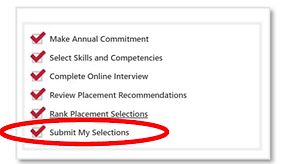
Question: Why can't I choose my availability?
Answer: The check boxes for Availability and Seasonal Availability should be marked as “No Preference” because this criteria has not yet been enabled in our Placement Matching Tool. However, if this criteria is important in your placement choice, please be sure to let your Nominating and Placement Advisor know during your one-on-one interview. Your interview will take place after you have completed and submitted your Placement Matching Tool responses.
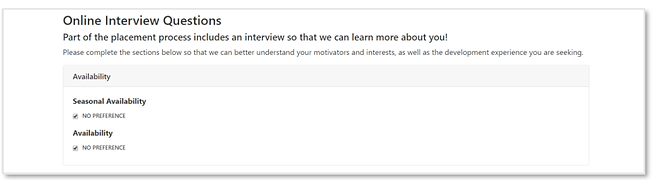
Question: Why does the tool say that I have only chosen 2 out of the 3 required placement recommendations, even though I have check-marks on 3 committees?
Answer: The Placement Matching Tool requires that you select exactly 3 placement recommendations (these will be submitted as your “top three” choices for possible placements). You may also select ad-hoc committees from the list, but they are not counted towards the required “top three”. Once three (non-ad-hoc) committees have been selected, the Submit button will be enabled. If you are interested in being placed on an ad-hoc committee, please leave it selected.
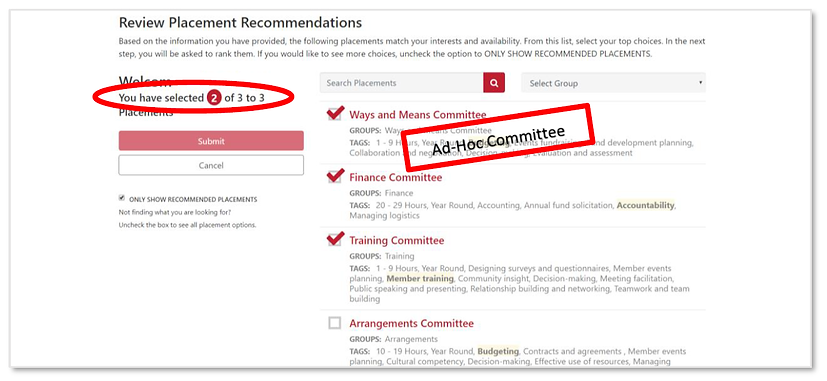
Question: Who do I contact if I have questions while I am filling out the Placement Matching Tool?
Answer: If you are having technical difficulties with the online tool, please contact VP of Membership.
If you have questions regarding committees/placements, contact your Nominating and Placement Advisor. If you do not have an Advisor or you are unsure of your Advisor, contact VP of Membership.
VP of Membership email: membership@juniorleagueofbakersfield.org
Question: Why am I getting so many emails about completing the Placement Matching Tool?
Answer: If you started the Placement Matching Tool, but did not complete all 6 Steps to submit your selections, the PMT system will automatically generate reminder emails prompting you to finish.
Question: What if I don’t agree with the placements suggested by the Placement Matching Tool?
Answer: In Step 4 “Review Placement Recommendations”, you can uncheck the box “Only Show Recommended Placements” on the left-hand side of your screen. You will then see all possible committees, as well as selection Filters to help you narrow down your search.
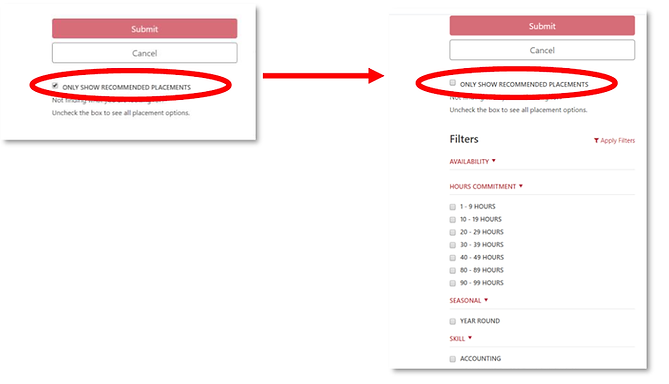
Question: Why can’t I check the box next to the committee placement I want?
Answer: You must first click on the committee title to view its details. Then click “Add Placement to My Selections”. When you return to the “Review Placement Recommendations” screen, the checkbox will be selected.

Question: How do I know when I have completed the Placement Matching Tool and my selections have been submitted?
Answer: Once you have completed all 6 steps, you should see check-marks by each stem and a confirmation on the summary page stating “You have completed 6 of 6 Steps”.
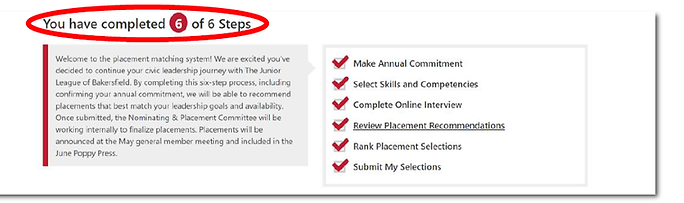
Question: Why is the Submit button not enabled on my Review Placement Recommendations page? How many committees must be selected to enable the Submit button?
Answer: You are required to select exactly THREE committees, not including ad-hoc committees, in order to enable the Submit button.

Question: What if the Placement Matching Tool did not give me enough committee recommendations to be able to select the required 3 Placements?
Answer: You are required to select exactly THREE committee placements, not including ad-hoc committees, in order to submit your selections, however, if the Skills and Competencies you selected in Step 2 did not match at least three placement descriptions, then you will need to either go back to Step 2 and change your Skills and Competencies, or you can you can uncheck the box “Only Show Recommended Placements” on the left-hand side of your screen in Step 4 “Review Placement Recommendations”. You will then see all possible committees, as well as selection Filters to help you narrow down your search.

.jpg)



